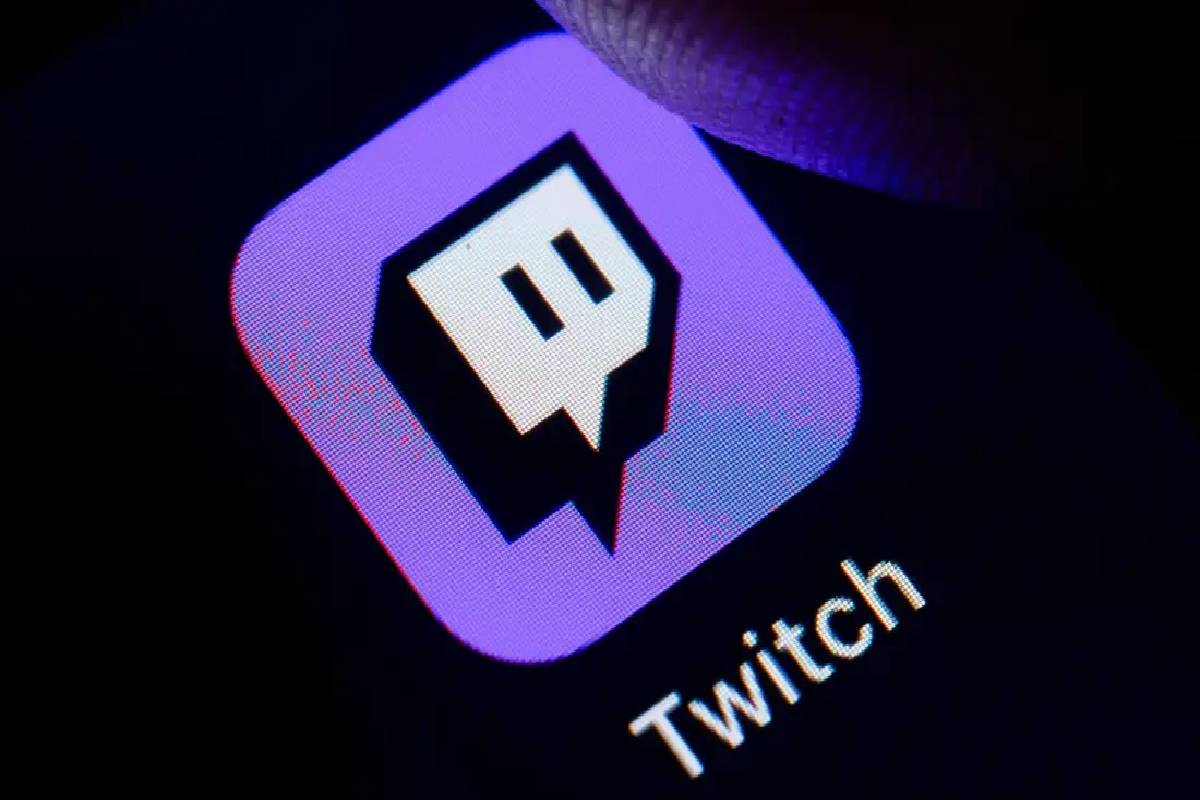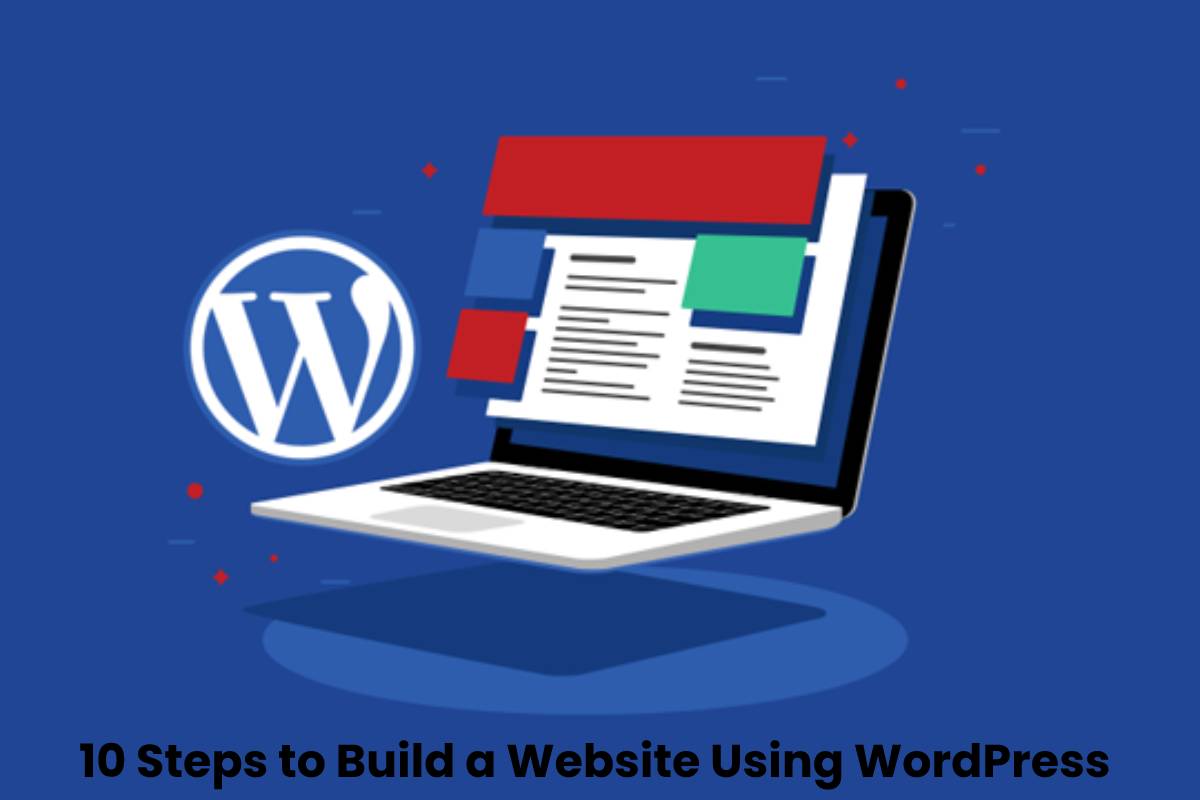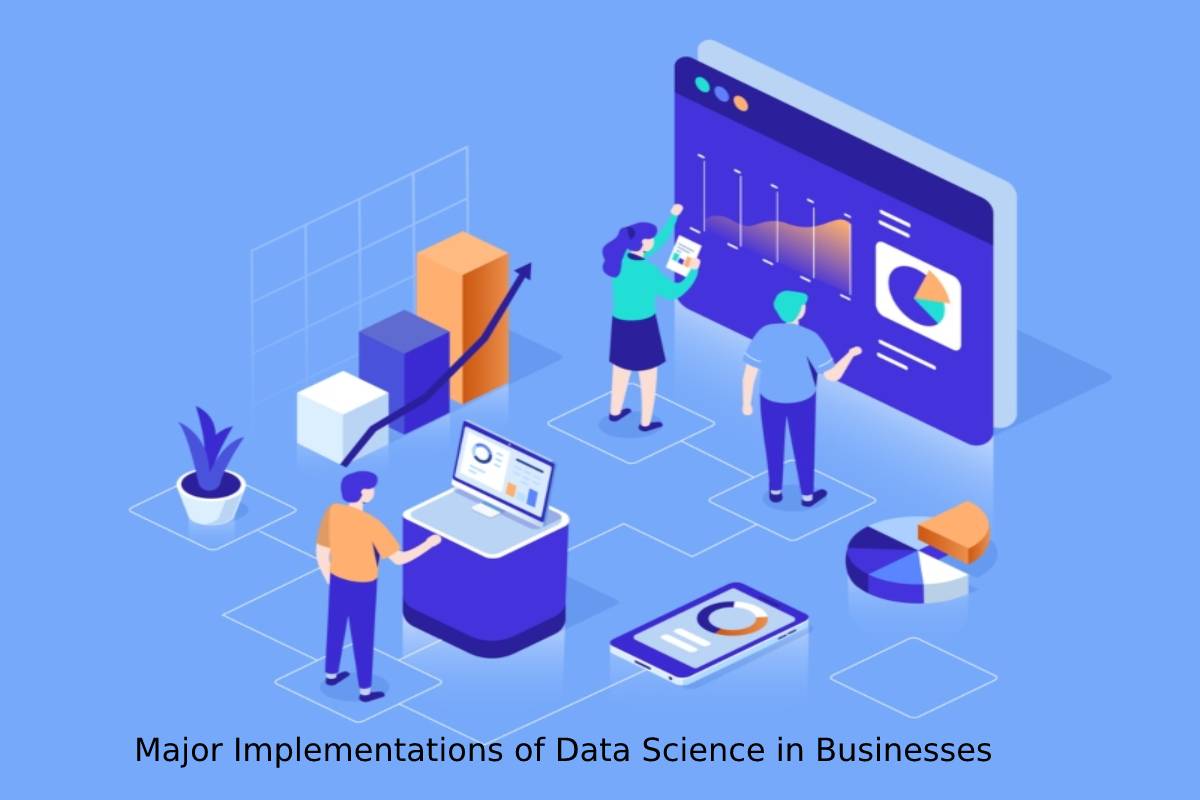Table of Contents
How to Stream on Twitch
How to Stream on Twitch we spend the day watching Twitch or playing video games, and you’ve thought, “up to here, it’s time to start my streamer stage.
If you miss the moment you log in, in this guide, we will tell you what you need to stream and broadcast your first live streams with Twitch, from which platforms you can do it and how to get started.
How to Live on Twitch?
Getting started on Twitch is the easiest thing you will do today and read in this post. Simple as creating an account from scratch.
If by accident, you already have an account, you have our consent to skip this step.
Create an account on Twitch:
- In two simple steps, you will have your account created.
Go to Twitch and click on ‘Register.’
- Fill in the fields requested by the platform and choose an interesting name, which will be what you are known by in your streams.
- If you are worried about not having inspiration, don’t worry, you can change it later.
Verify your account:
- Once the fields are completed, Twitch will send you an email with a code to finish confirming your account.
- You enter it, and in less than two seconds, the platform will verify you.
Start your live shows on Twitch:
- You have prepared the hardware, and you have the connection at its highest peak.
- Before starting your streaming, you need recording and transmission software.
Recording software for streaming on Twitch:
- There are several such as XPlit, Gameshow, but we will teach you with OBS Studio for free and recommended by the platform itself.
- Installation is easy; you enter the OBS website and download it for MAC, Windows, or Linux, depending on your system. Install and work.
- Now comes the hard part. Get ready. Your streaming will start shortly.
Edit your dashboard:
- It is your control room for your Twitch channel. Everything related to your live begins here.
- Choose a title for your streaming, striking to get the click, although then you will have to work for the viewer to stay.
- The broadcast notification is the message that will appear in information to your followers. You can leave it by default or create a personal one.
- Finally, the category and the tags are essential to position your live in Twitch’s different options. It will make it easier for viewers to find you.
Set up OBS Studio:
- It is the technical part of the process; you have to configure the program to transmit on Twitch.
- To do this, enter settings. In the latest versions, you will find it at the bottom right and click. In the column on the left, hit the broadcast, and the service you choose has to be Twitch.
- As you can see, it is intuitive. You need to enter the broadcast key that you can find in your Twitch channel’s control panel. Click on Preferences >> Channel and copy the key and then paste it in the OBS.
- Choose the source you want to broadcast at the bottom of OBS. As you want to show the game, you are playing and your face—all this is combining it with living.
- To do this, use the Screen Capture choice. You will broadcast everything that happens on your computer. Of course, be careful and watch that something confidential does not slip through.
- Now you have everything ready, just hit the OBS button ‘Start Transmission,’ and you can start generating your community on Twitch through your PC.
What do you need to stream perfect Twitch?
As much as you insist on an old mobile and stealing the neighbor’s WiFi, it will be difficult for you to do it directly on Twitch.
It is unnecessary to have Tony Stark’s garage to make armor, but a minimum so that your streams are not a nightmare for you and your viewers.
What do you need to get started on Twitch?
A GOOD INTERNET CONNECTION:
- First things first, without a good internet connection, you can create an unpleasant experience during your streaming with playback delays, constant quality changes, etc.
- Ensure a good connection with your operator, at least 2.5 Mbps upload speed. Also, it is advisable to use “cable internet” rather than WiFi, so you will avoid interferences that can endanger your connection.
A COMPETITIVE COMPUTER:
- Maintaining streaming for a couple of hours requires a computer that can handle your live performance well.
- Although there are no technical specifications, we recommend that it be a minimum of an Intel Core i5, with 8 GB of RAM. From there, upwards in terms of your PC requirements.
- Finally, a powerful graphics card that is compatible with DirectX will help your streaming.
OTHER ELEMENTS:
- In streaming, anything to improve your broadcast is welcome. But two elements are indispensable.
- A webcam for your viewers to see you. First, to get to know you and that they put a face on you and want to see you again. And second, because watching a game of a video game and nothing else is boring.
- A microphone that improves sound quality is helpful. You don’t have to buy the best on the market. There are them for € 10-20 that offer great benefits.
How to stream on Twitch from PS4 and Xbox One?
If all of this seems like a bit of a mess of programs, hardware, and software and you have a next-generation console, this streaming method on Twitch is easy.
STREAMING FOR PS4:
- In simple steps, you can start streaming on PS4. The aim, it does not take anything.
- Link your PS4 to your Twitch account.
- To do this, from your console at the beginning, go to Settings >> Account Management >> Link with Twitch and log in with your account.
- You will need to have Twitch security active with two-step authentication.
STARTS STREAMING:
- Start the game you poverty to broadcast and hit the ‘Share’ button on your controller and broadcast the game by selecting Twitch.
- Adjusts the microphone or camera parameters and the screen where viewers’ comments will appear.
- If you want to modify something, press ‘Options.’
How to Start Streaming from Xbox One?
If you have the Microsoft video console, the steps are similar, but you will need to have your mobile or your computer at hand.
Download the Twitch app and clickstream:
- In your store, start downloading the app. You can log in earlier, but with the next step, your session will start automatically.
Link your account:
- To twitch streaming, you will need to link your account. On-screen, Xbox will provide you with a code that you must enter on Twitch. tv/activate.
- When you enter it, your account will be linked, and you will have directly logged into your console. You can now start your streaming.
- Once these steps are completing, you will already be broadcasting on Twitch, so we let you start generating your community.